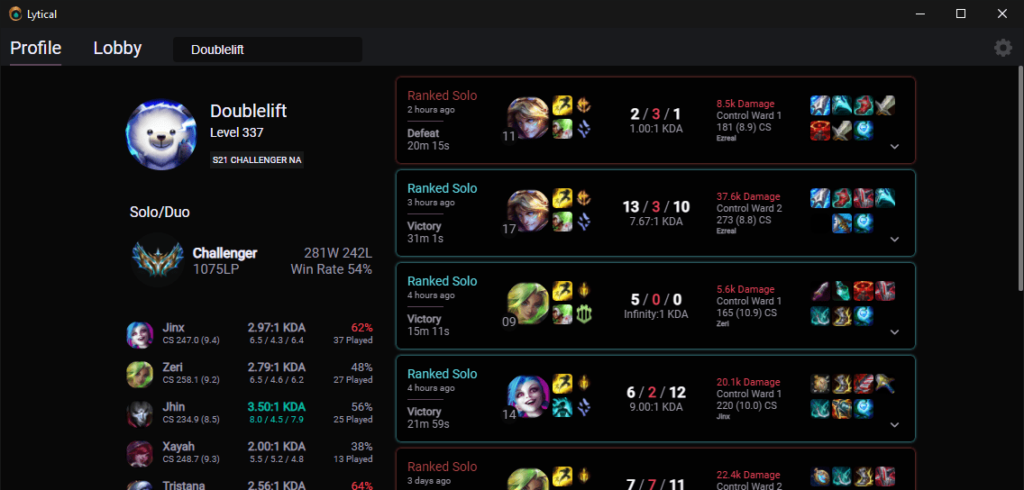Hey gamers! It's world famous video gamer downthecrop! Back from my Thailand adventure and sharing the wisdom my globe trotting has afforded me!
General Internet Speed
This is going to depend mostly on your accommodation. I had 30/10 internet through Coax in my building which I'd estimate finished construction in the mid 2000's. You can find fiber internet in Bangkok but I'd assume most places are still Coax or DSL instead of fiber. Most internet is routed through Chang Mai anyway from the traceroutes I did while I was there.
Gaming VPN's
While there is a Thai server for League of Legends on Garena a problem you will experience in Thailand is that there just isn't a large enough population to support some games. League of Legends for example I was getting queue times exceeding 15 minutes at peak times (Noon to 11:00PM) in ranked which is extremely long compared to NA/EU/KR. To remedy this you are going to need to select the closest server with an active playerbase for your favorite games! I played mostly on Vietnam for League of Legends. Although you can simply change the region of the Garena Launcher and download any game you want there is IP based region lock for some games. League of Legends falls into these IP locked games. Because of this we are going to need to use a VPN.
Generally VPN's aren't very good for gaming. Due to oversold traffic and a lack of fast localized routers to handle your traffic you are going to be experiencing higher latency playing through a VPN than without one. There are a few VPN providers that SEA use to get their game on!
- Mudfish
- VietPN
- PingBooster
Note: Exitlag and WTFast have very few servers in SEA so I wouldn't recommended them as a first choice for this use case but they will work.
For me I used VietPN and it cost me $5 a month which was a great price. Fast servers to Vietnam which is region locked for League of Legends. I would have preferred to play to China (Ionia probably the worst choice for server because it's so far away but there are many regions in China which are closer and would still have more players than TH or SG server which were the two best choices for ping.
Anyway I'm not spell checking this I just wanted to document for anyone else that is thinking of gaming in Thailand!