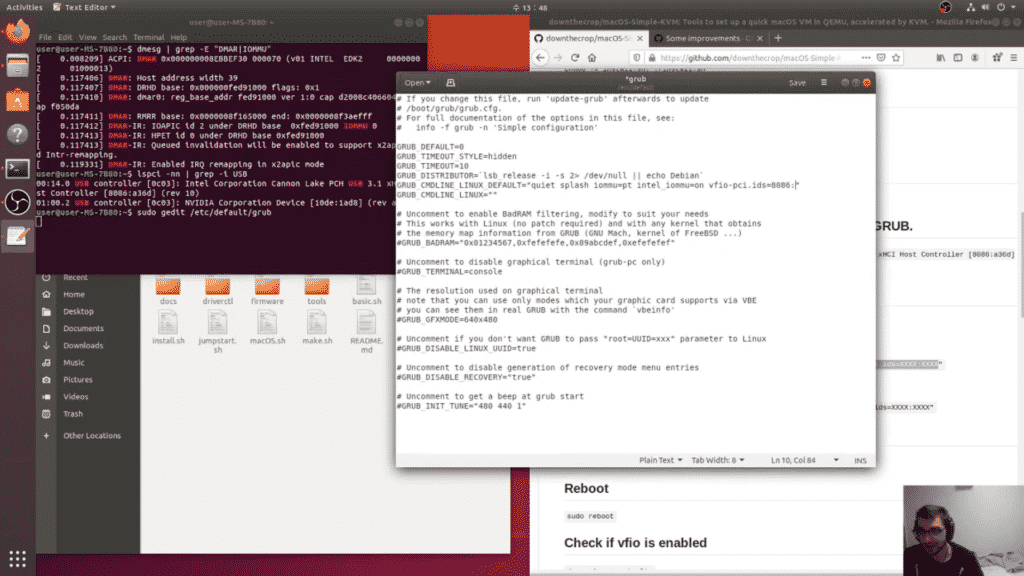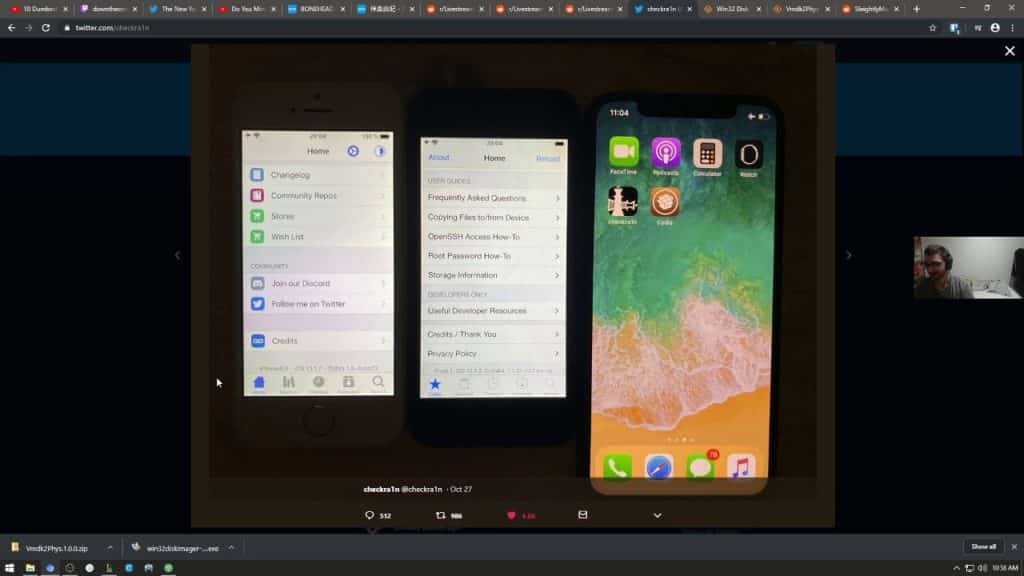When it was first announced that the iOS and tvOS jailbreaking tool checkra1n would get an official release I had a new idea for a project. An absolute bare-bones minimal Linux environment that could be used to kick start your device back to a jailbroken state. The original goal of the project was to keep the complete ISO file including Linux 5.4 and the latest checkra1n binary under 50MB. I was unable to squeeze in under my goal but the total required disk size for install is 64MB. Still substantially smaller than any other live environment with a modern Linux Kernel. Read more about my project or download from my GitHub page downthecrop/checkra1n-linux
Installation Guide
Writing Instrutions:
Download Rufus: https://rufus.ie/
Burn to USB Flash Drive or CD/DVD
When booting please wait for the timeouts of both prompts to ensure correct mounting.
You can run checkra1n again while in Linux with #: ./checkra1n or #: ./checkra1n -c
Write using DD mode instead of ISO mode.
Want to jailbreak iOS using your Android phone? Check out my checkra1n Android TWRP app here: https://downthecrop.xyz/blog/jailbreak-ios-device-with-android-phone-checkra1n-twrp-app/