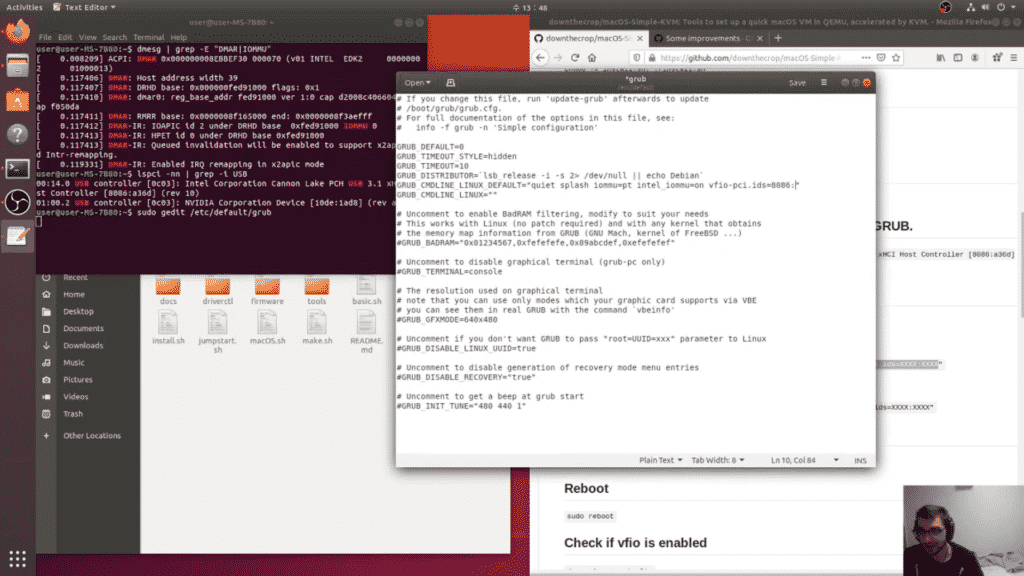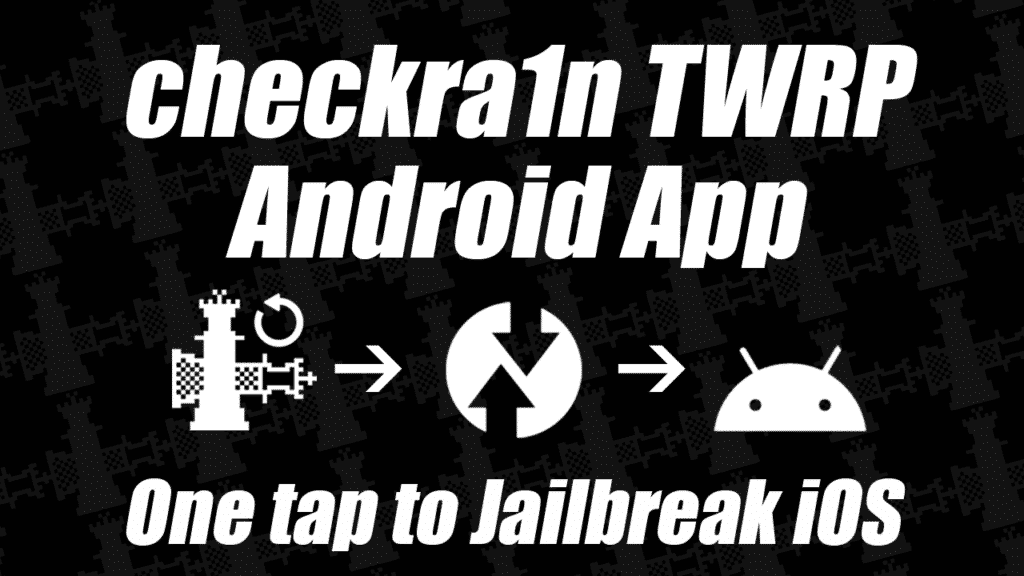
Download on GitHub: checkra1n TWRP: Jailbreak iOS with Android
Long time no see iOS/Android enthusiasts. I wanted to share a useful app I created to automated the process of running checkra1n for arm64 (Android Phone/Tablet) in TWRP (Team Win Recovery Project). This is a fully open source program (excluding the checkra1n binary) licensed under Zero Clause BSD. View it on GitHub here.
TWRP has a built in functionality to queue commands for the next recovery boot. These commands are located in /cache/recovery/command which is just a text file that TWRP reads. This is the same functionality that allows Over The Air (OTA) updates for custom ROMs to boot and reflash themselves.
Using this queue system the checkra1n TWRP app copies an Open Recovery Script (flashable .zip) to /data/checkra1n/checkra1n.zip and boots to recovery by invoking reboot recovery. The included checkra1n.zip then executes and boots back to system reboot system after the checkra1n log message of [*]: All Done is received.
This will not increase the comparability of checkra1n for Android devices but my 2015 Nexus 5X and 2018 Mi Mix 3 both run this application flawlessly. If you were already using your Android device to run checkra1n this should make things easier for you as you don't need to interact with a shell at all on invoke/remember commands.
To flash the .zip within TWRP without running the app, which is useful if you leave your Android turned off until you need it for a retether, you can find the flashable Open Recovery Script in /data/checkra1n/ and flash it from the Install menu within TWRP.
Happy jailbreaking! (please report bugs on the Github Bug Tracker)
Edit: Removed from Google Play for TOS https://github.com/downthecrop/checkra1n-twrp/issues/3
If you would rather run the binary directly you can follow my old guide here: https://downthecrop.xyz/blog/jailbreak-ios-device-with-android-phone-checkra1n-for-android-tutorial/